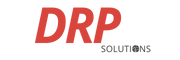Welcome back to DRP Solutions’ Tech Tips, your go-to resource for all your office technology needs. In today’s edition of Tech Tips, we’re diving into the realm of printer and copier maintenance. Printers and copiers are essential tools in any office, but they can sometimes encounter issues that can disrupt your productivity. By implementing proper maintenance and troubleshooting practices, you can save valuable time and money in the long run.
Regular Cleaning: One of the simplest yet most effective ways to maintain your printers and copiers is through regular cleaning. Dust, debris, and paper residue can accumulate over time, leading to paper jams and poor print quality. To prevent these issues, make sure to clean your devices regularly. Use a soft, lint-free cloth to wipe away dust and debris from the exterior surfaces. For internal cleaning, consult your device’s user manual for specific instructions. Regular cleaning will help keep your printers and copiers in optimal condition.
Proper Paper Handling: Paper jams are a common headache when it comes to printing and copying. To minimize the occurrence of paper jams, proper paper handling is crucial. Start by selecting the appropriate paper type and size for your device. Before loading the paper, fan the stack to prevent pages from sticking together. Additionally, make sure not to overload the paper tray. Overloading can lead to misfeeds and paper jams. By handling paper correctly, you can avoid frustrating interruptions and ensure smooth printing and copying operations.
Optimizing Printer Settings: Another way to maintain your office equipment is by optimizing printer settings. Adjusting settings can not only improve print quality but also save resources like ink and paper. Consider using draft mode for internal documents or when a high level of detail is not required. This mode uses less ink and prints faster. Additionally, grayscale printing can be a cost-effective alternative to color printing for certain documents. Furthermore, utilizing double-sided printing can significantly reduce paper usage. By optimizing printer settings to match your needs, you can achieve efficiency while minimizing waste.
Ink and Toner Replacement: Regularly checking and replacing ink or toner cartridges is essential for maintaining optimal print quality. Keep an eye on ink or toner levels to avoid running out at crucial moments. Most printers provide alerts or indicators when ink or toner is low. When replacing cartridges, be sure to follow the manufacturer’s instructions to ensure proper installation. Using genuine cartridges is recommended to maintain the longevity and performance of your printers and copiers.
At DRP Solutions, we understand the importance of efficient office equipment. By following these maintenance tips, you can extend the lifespan of your printers and copiers, reduce downtime, and improve productivity. Stay tuned for future Tech Tips, where we’ll delve into topics like software updates and cloud implementation. To stay up to date with our latest insights, don’t forget to subscribe to our blog and follow us on social media. With DRP Solutions, you can optimize your printing process and unlock the full potential of your office technology.
Like what you see? CLICK HERE to join our Tech Tips email list!
Learn how DRP Solutions can help keep your software up-to-date – Contact us today!