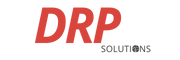By: Ali Cohen

Are you tired of the endless clicks and scrolls it takes to perform common tasks on your computer? If so, you’re in for a treat! Keyboard shortcuts are the secret weapon of efficient computer users. These nifty combinations of keys can significantly speed up your workflow and spare you the hassle of navigating through menus and options. In this article, we’re taking a deep dive into essential shortcuts that will supercharge your productivity and make your computing experience smoother than ever.
The Magic of Keyboard Shortcuts
Imagine being able to accomplish tasks in just a fraction of the time it normally takes. That’s the power of keyboard shortcuts. Instead of reaching for your mouse and navigating through menus, you can achieve the same results with a simple key press or combination. Whether you’re working on documents, browsing the web, or managing files, these shortcuts will transform the way you interact with your computer.
Common Keyboard Shortcuts
Let’s explore a variety of must-know keyboard shortcuts that cover everything from text manipulation to window management:
Text Editing Shortcuts
Ctrl + A: Select all content in your active window or document. A lifesaver when you need to manipulate large amounts of text.
Ctrl + C (or Ctrl + Insert): Copy selected items to your clipboard. Perfect for duplicating text, images, or files without the fuss.
Ctrl + X: Cut selected items to your clipboard. Similar to copying, but it also removes the selected content.
Ctrl + V (or Shift + Insert): Paste content from your clipboard. Reuse the items you’ve copied or cut with ease.
Ctrl + Z: Undo an action. Accidentally deleted something? This shortcut is your safety net.
Ctrl + Y: Redo an action. If you’ve undone too much, bring it back with this shortcut.
File and Window Management Shortcuts
Ctrl + Shift + N: Create a new folder on your desktop or in File Explorer. Organize your files swiftly.
Alt + F4: Close the active window. If there’s no active window, a shutdown dialog appears. Streamline your window management.
Ctrl + D (Del): Delete selected items, sending them to the Recycle Bin. Clean up your clutter in no time.
Shift + Delete: Permanently delete selected items, bypassing the Recycle Bin. Use with caution!
F2: Rename a selected item. Quickly adjust filenames and labels.
ESC: Close the current task. Escape from unresponsive programs with ease.
Windows Shortcuts
Alt + Tab: Switch between open applications. Multi-task like a pro.
PrtScn: Capture a screenshot and store it in your clipboard. Share and save visuals effortlessly.
Windows key + I: Open the Settings app. Adjust your computer’s preferences without hunting through menus.
Windows key + E: Open File Explorer. Navigate your files and folders rapidly.
Windows key + A: Open the Action Center. Access notifications and quick settings conveniently.
Windows key + D: Display and hide the desktop. Minimize distractions instantly.
Windows key + L: Lock your device. Keep your information secure when stepping away.
Windows key + V: Open the Clipboard bin. Access your recently copied items.
Windows key + Period (.) or semicolon (;): Open the emoji panel. Express yourself with emojis effortlessly.
Windows key + PrtScn: Capture a full screenshot and save it in the “Screenshots” folder.
Windows key + Shift + S: Capture a specific part of the screen with Snip & Sketch. Precision screenshotting at its finest.
Windows key + Left/Right arrow key: Snap an app or window to the left or right of the screen. Organize your workspace effortlessly.
Embrace the Shortcuts, Boost Your Efficiency
Learning these essential keyboard shortcuts might take a bit of time and practice, but the benefits are well worth it. With these shortcuts in your arsenal, you’ll be amazed at how much time and effort you can save on your day-to-day tasks. Whether you’re a student, professional, or casual computer user, incorporating these shortcuts into your routine will undoubtedly enhance your productivity and make using your computer a breeze.
So, what are you waiting for? Start incorporating these keyboard shortcuts into your computing routine and experience the transformative power of efficiency firsthand! Your mouse might start feeling a little lonely, but your productivity will thank you.
Interested in learning more and unlocking a world of additional computer and network benefits?
Don’t hesitate to inquire about our Managed IT services today for expert support tailored to your needs!